Advertisements on the Internet are an efficient way to spread the word about a variety of products. In fact, they allow a lot of popular services to stay free for users – this applies to search engines and social media for the most part. Legitimate ads are supposed to be generated by sites rather than emerge on the client end. Unfortunately, there are individuals and companies that violate this rule of thumb for web marketing. Ads by Albireo, for example, are only seen by people whose computers are infected with an affiliated adware application. In other words, these sponsored objects won’t appear on a healthy machine. If the malicious program gets aboard, it wreaks havoc with all web browsers and undermines the overall security of the target PC because it may promote other viruses over barely conspicuous drive-by downloads.
The way Albireo spreads is it tailgates freeware so that users don’t notice the bad installer amongst extra offers. Setup wizards, or clients, can be flexible enough for malware developers to incorporate additional items and push them in a package. Therefore, people may be duped into believing they are about to get some free movie downloader or media player up and running, but by accepting the terms they also authorize the adware to infiltrate their computers and make changes to its functioning.
Albireo targets Internet browsers in the first place. It adds a plugin to each one detected on the system, and the elevated privileges of this pseudo helper object allow it to affect the way web page content is rendered to the victim. It serves redundant ads regardless of the site that the user is on. These include boxes presenting prices for a certain product on different ecommerce resources, popups with deals, in-text links, large banners and extremely annoying interstitial windows. The only viable method to prevent Albireo ads from appearing in web browsers is to uninstall the offending software proper. However, it’s not as easy as going to Control Panel and making a few clicks there. A thorough adware cleanup requires specific non-standard steps.
Remove Albireo ads virus with automatic cleaner
This is an exclusively efficient method for taking care of malware overall and adware threats in particular. The use of a reputable security suite ensures scrupulous detection of all virus components and a complete removal thereof in a single click.
- Download and install Albireo removal software. Having launched the solution, hit Start Computer Scanbutton
- The tool will come up with scan results, reporting the detected malware. Select the Fix Threats option to remove all the infections that were found. This will lead to complete extermination of the adware under consideration.
- Use Control Panel’s program uninstall functionality
- Access the Control Panel. Proceed to Add or Remove Programs (Windows XP / Windows 8) or Uninstall a program (Windows Vista / Windows 7

- Look for Albireo and other strange-looking apps on the programs list, in particular ones that you recently installed. Click Uninstall/Change (Change/Remove) if such an entry is found
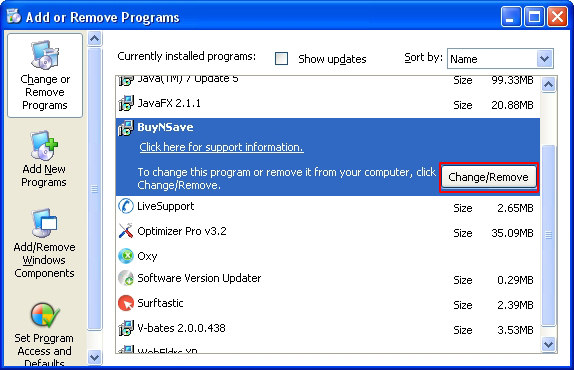
Remove Albireo virus from web browsers
Review the workflow to resolve the issue of adware twisting the Internet Explorer, Firefox and Chrome preferences to its benefit. Learn also how to restore the normal configuration settings for each browser mentioned through the native reset procedure. Since this method leads to the loss of personalized browser data such as cookies, saved bookmarks and history, proceed at your own risk. In the event you’re not sure, make use of the automatic fix outlined above.
Ads by Albireo removal for Internet Explorer
- In IE go to Tools menu / Gear icon and select Internet Options in the drop-down list
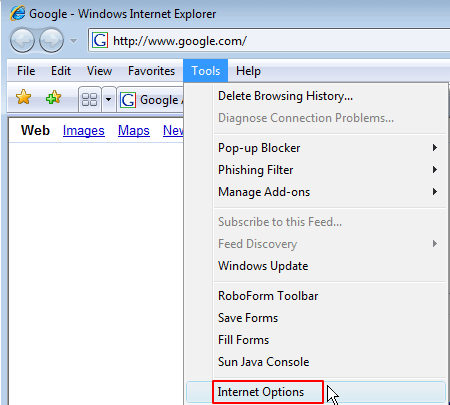
- On the interface that pops up, click on the Advanced tab and hit the Reset button
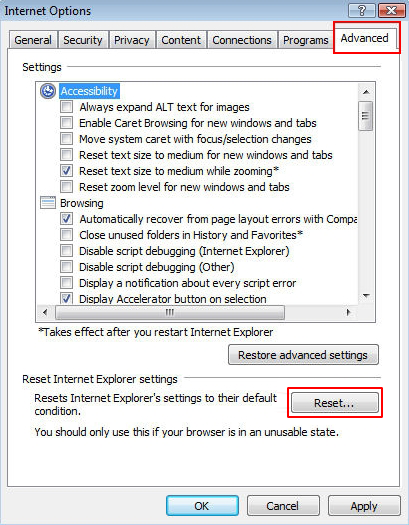
- The Reset Internet Explorer Settings screen will appear. If you are certain you’d like to proceed, check the Delete personal settings box as shown on the screenshot and then click Reset. Wait for IE to complete the task – and you’re done

Ads by Albireo removal for Firefox
- In Mozilla Firefox, go to Help – Troubleshooting Information
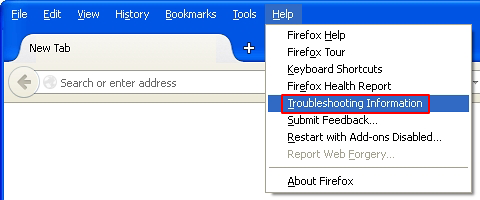
- On the page that appeared, go ahead and click on the Refresh Firefox button in the box named Give Firefox a tune up. Before you do so, consider backing up your preferences via the Copy raw data / text to clipboard options on the same screen

- Click Refresh Firefox on the dialog that popped up

Ads by Albireo removal for Chrome
- Go to the Chrome menu icon as shown below and pick Settings on the list
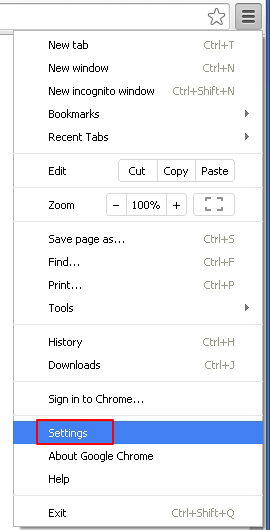
- Click the Show advanced settings link on the Settings screen

- Now locate the button that says Reset browser settings and click on it
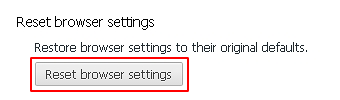
- Read the respective dialog popup carefully to make sure you are aware of the consequences of the transaction you are about to complete. Go ahead and click Reset if you are certain. That’s it!

Check for possible remnants of the Albireo ads infection
In case you chose to stick to the manual cleanup technique, some fragments of the adware may have stayed as obfuscated objects in the operating system or registry entries. To make sure there are no malicious components of Albireo adware left, have your computer scanned with a reliable malware security suite.

Leave a Comment